by Matt DeLaere, Marketing
There are a lot of cool things to recommend Stahls’ new CAD-CUT® Heat Transfer Templates: the easy-to-use online designer, no minimum order, instant pricing, a wide selection of clipart and fonts, etc. But there are some additional features and uses that, while they might not be noticeable on first glance, improve upon other Stahls’ products and make this an awesome way to create designs to fit your customers’ needs.
1. Interchangeable Data
This feature makes it easy to order designs that can accommodate a whole team’s jersey numbers. Simply choose the template category “Interchangeable Data” or add interchangeable data clipart to your template. Once the template is chosen, you can swap the clipart, and then enter lines of variable data, including numbers and text. See below for examples.
| The original template, CME-ID-0006. The number inside the clipart and the text inside the bottom ribbon can be edited on a piece-by-piece basis. [Click on the picture to enlarge] | 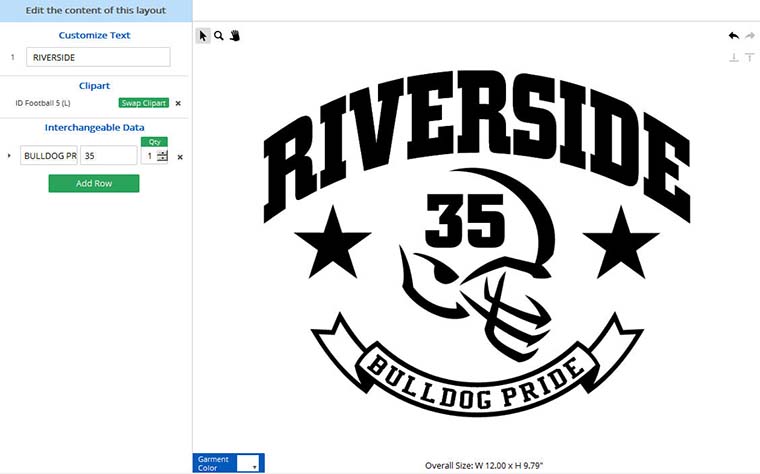 |
| Sticking with the sports theme for team Stahls’ (in Robotik font), lacrosse clipart was chosen to highlight jersey numbers (Varsity font), while the ribbon is used for the player’s name (Bolt font). The preview shows Royal CAD-CUT® Thermo-FILM® on a white background. [Click on the picture to enlarge] |  |
| The cheerleading team at Eisenhower High (“Ike” in Highway font, “Cheerleading” in Sunshine Poppy) gets the treatment. Instead of a jersey number, each cheerleader’s name appears inside the megaphone clipart. The preview shows the design in Metallic Silver Fashion-FILM® heat transfer vinyl with a blue background. [Click on the picture to enlarge] |  |
2. Pair Mascots with Vertical Text
 Stahls’ Pre-Spaced Vertical Text is great for printing text on sleeves and legs, but there are character limits, text must be uppercase, and any mascots or other artwork would need to be aligned by hand. With CAD-CUT Templates, you can receive pre-aligned vertical text and clipart, ready to heat press. Plus, text is available in a wide variety of fonts, including upper and lowercase. Heck, you can even add additional clipart with interchangeable data!
Stahls’ Pre-Spaced Vertical Text is great for printing text on sleeves and legs, but there are character limits, text must be uppercase, and any mascots or other artwork would need to be aligned by hand. With CAD-CUT Templates, you can receive pre-aligned vertical text and clipart, ready to heat press. Plus, text is available in a wide variety of fonts, including upper and lowercase. Heck, you can even add additional clipart with interchangeable data!
This design contains vertical text in Quazar font, with Cardinal 2 (S) clipart on top and ID Football 2 (S) interchangeable data clipart at bottom.
Have ideas for other mascots or clipart we can include? Post your ideas in the comments section.
3. Foregrounds Have Bordering
Sometimes you’ll want your text and clipart to overlap, but don’t want the foreground to get lost in the design. Foreground bordering allows you to experiment with your design without worrying about making changes to the background.
 |
 |
|
| The clover in this design overlaps both the lines in the template and the word “Irish” without blending in. | “Canada” is clearly legible over the background maple leaf because of text bordering. |
4. Add as Many Lines of Text as You’d Like
| You aren’t limited to just one or two lines of text. We have text-based templates that are three and four lines long, and additional lines of text (and clipart) can be added. Add as many as will fit in your design. |  |
5. Have Your Designs Cut in CAD-CUT® Adhesive
Foils are hot right now, but what if you don’t own a vinyl cutter, or don’t want to spend time cutting and weeding Adhesive? Your CAD-CUT Templates custom design can be ordered in CAD-CUT Adhesive, which arrives cut and weeded, ready to apply with your heat press. It’s a great way to get in on the foil game or save time and labor.
6. Oversized Templates
Over the past couple of years, we’ve covered the popularity of oversized T-shirts (also called billboard crews, spirit jerseys, game-day jerseys, Clarence, Ruprecht, or whatever else you want to call them). They’ve never been easier to make than with our oversized templates. There are several template designs to choose from, and each starts out at a large size for this oversized trend. You can, of course, alter design sizing to fit the garment you’ll be decorating.
7. Preview Material and Garment Color Combinations
The CAD-CUT Templates online designer allows you to choose a background color to simulate the garment you’ll be decorating, and shows your chosen heat transfer vinyl in the color in which it will arrive – including special effects. Now you can see what Silver Hologram will look like on a red shirt, or what Royal Glitter Flake™ will look like on a gray shirt:

8. Save Your Designs
| You can save in-progress or completed designs to work on later or re-order. With “Templates” selected, click on the “My Files” tab to access your saved designs. |  |
With CAD-CUT Templates, the possibilities are endless. Login and start designing today to see what you can create.


Hello,
1) I didn’t see pricing – I might have missed it.
2) Is there a video that highlights this info?
3) BTW, in the Irish example – St. Patrick’s Day is March 17th, not the 27th !! No Irishmen working there? ;>)
Thanks!
Hi Steve,
Thanks for the message. Here are the answers to your questions:
1) CAD-CUT Template pricing can be found in the designer, on the lower right side of the screen:

2) The only video on Templates we have right now can be found here – Product Review: CAD-CUT Templates – but more are in the works.
3. Thanks for pointing out the error! One of our pesky leprechauns must have playing around again. It’s been corrected!
Can use the Cad-cut templates and export your design to a cutter or save the file so I can cut with vinyl at home? Thanks
Hello Michele,
You cannot use CAD-CUT templates that way. If you want the ability to save and cut your own files, we recommend using CadworxLIVE.